Today we are going to take a look at the setup of Proxmox. There are two ways to install it. The more common approach would be to use the iso file you can download from the internet. However it is also possible to install it on an existing system which is already running debian linux using the package manager. We are talking about both techniques.
Proxmox setup using the iso
This method is the preferred one since this one offers a simple installation wizard which does a lot of configuration beforehand.
But first of all lets talk about the requirements you need to satisfy before we start.
Of course you will need a USB-Drive you can format which will erase all you data on the USB-Drive. This Drive will needs at least 8GB of raw storage capacity.
To start of, we need to download the iso image from this website. Feel free to choose the newest version, since this will provide the best security and most features.
Next, you can use a program like Belena Etcher or Rufus to transfer the iso file onto the USB-Drive. If you are using Linux you can simply type dd bs=1M conv=fdatasync if=./proxmox-ve_*.iso of=/dev/XYZ in your terminal (Please correct the paths accordingly). If this is finished you can insert the USB-Drive into your Proxmox host machine and boot it up.
The trickiest part however is selecting the correct boot device. If you can’t see this

you’ve done everything right. If not, try to enter your boot menu and manually selecting the USB-Drive. Entering the boot Menu is very computer model specific, so please reference your manufacturer.
Now we install Proxmox by selecting the corresponding entry. Afterwards just follow the wizard until this page shows up.

The password you choose here will be your root password. The Email-Address will be used to send you information about your system, like security vulnerabilities.
The next page is about network configuration

| Management Interface | If you have multiple network interfaces connected to your machine, you have to choose your interface. Common practice would be to use a separate network for management. |
| Hostname | This hostname needs to be resolvable by your DNS-Server. Otherwise you will have issues with internal Proxmox services. Other than that you are free to choose |
| Ip Address | This is currently the IP-Address assigned from your DHCP-Server. Using this is a valid option. However as soon as the DHCP-Server assigns this IP to a different host, your Proxmox installation would be unreachable. So I would recommend setting your IP-Adress manual or configuring the DHCP Server to only serve this IP to your Proxmox host. |
| Gateway | This will be your router. |
| DNS Server | This will be your DNS Server. If you are using your home network typically your router is also your DNS-Server |
And that’s it. After the networking is configured the wizard will install everything. During installation a reboot is common. As soon as the installation is finished you will be granted with this.

You can login using the user “root” and your password you entered earlier. Also by accessing this network address printed on the console with your browser, you can access the Web-UI. If you get a warning about an untrusted certificate, just add an explicit exception for this site. After that you should be able to login with the same credentials used on the command line.
And that’s all you need to know about the setup of Proxmox using the downloadable iso image.
Proxmox setup using a package manager
This Tutorials requires an already running instance of debian linux. We are using debian because this is also the base of the Proxmox iso we used earlier. For this part however we are going to deep-dive the command line interface. To start of, you should already be connected to a console on the host machine. This can be done using a ssh connection or via tty. A gui is not required for this setup.
Prerequisites
First of all please make sure that your machine’s hostname is resolvable via /etc/hosts, i.e. you need an entry in /etc/hosts which assigns an address to its hostname.
Make sure that you have configured one of the following addresses in /etc/hosts for your hostname:
- 1 IPv4 or
- 1 IPv6 or
- 1 IPv4 and 1 IPv6
Note: This also means editing or rather removing the address 127.0.1.1 that might be present as default.
For instance, if your IP address is 192.168.15.77, and your hostname prox4m1, then your /etc/hosts file could look like:
127.0.0.1 localhost.localdomain localhost
192.168.15.77 prox4m1.proxmox.com prox4m1
2003::15:77 prox4m1.proxmox.com prox4m1
# The following lines are desirable for IPv6 capable hosts
::1 localhost ip6-localhost ip6-loopback
ff02::1 ip6-allnodes
ff02::2 ip6-allrouters
You can test if your setup is ok using the hostname command:
hostname --ip-address 192.168.15.77 # should return your IP address here
Adapt your sources.list
The proxmox packages are not listed in the standard debian repositories. The solution is to add them to your sources.list. This can be done with the following command.
echo "deb http://download.proxmox.com/debian/pve buster pve-no-subscription" > /etc/apt/sources.list.d/pve-install-repo.list
All repos must have a key to ensure the integrity of the hosted packages. It can be added with the following sequence:
wget http://download.proxmox.com/debian/proxmox-ve-release-6.x.gpg -O /etc/apt/trusted.gpg.d/proxmox-ve-release-6.x.gpg chmod +r /etc/apt/trusted.gpg.d/proxmox-ve-release-6.x.gpg # optional, if you have a non-default umask
In the end the package manager need a upgrade. Also a full system-upgrade is helpfull.
apt update && apt full-upgrade
Install the Proxmox package
In the last step we are installing the package using this command:
apt install proxmox-veThe installation is interactive, so you can configure your instance the way you like. I can also recommend to install postfix (as Mailing server when something isn’t right about your system) and open-iscsi for iscsi support.
Finally, reboot your system, the new Proxmox VE kernel should be automatically selected in the GRUB menu. After that you should be able to access the Proxmox Web-UI the way you know it.
And that’s it for today’s article. Hopefully I provide you a clear guide on how to install Proxmox.
Excellent site. A lot of usefull info here. I am sending it to
several buddies ans additionally sharing in delicious.
And of course, thank you to your effort!
Here is my web blog cpc exam (Christal)
Very nice post. I simply stumbled upon your blog and wanted to mention that I have truly
enjoyed browsing your blog posts. After all I’ll be subscribing
for your feed and I’m hoping you write once more very soon!
Ich möchte Docker-Container in meiner Proxmox-Umgebung mit IPv6-Unterstützung betreiben. Wie konfiguriere ich Docker korrekt, damit die Container sowohl IPv4 als auch IPv6 nutzen können, und welche Anpassungen sind in der Proxmox-Netzwerkkonfiguration erforderlich, um SLAAC und DHCPv6 zu ermöglichen? Gibt es dabei Besonderheiten bei der Verwendung von Debian als Basis?
Zunächst ist es für Docker wichtig den Daemon für IPv6 zu konfigurieren. Das ist hier ganz beschrieben: https://docs.docker.com/engine/daemon/ipv6/
Der zweite Teil der Frage ist etwas schwerer zu beantworten und hängt davon ab, wie dein Netzwerk ausschaut. Als Orientierung würde ich mal geben, dass SLAAC und DHCPv6 nicht zwangsläufig beides notwendig ist damit die automatische IPv6-Zuweisung auch nur mit einem der beiden funktioniert. Wenn du einen Router in deinem Netzwerk hast, dann musst du an Proxmox nichts mehr ändern. Wenn du Proxmox aber z.B in einem Rechenzentrum betreibst, hast du selbst keinen Router, der SLAAC und/oder DHCPv6 für dich erledigt. Dann musst du ihn selbst betreiben. Dann wird die Netzwerkkonfiguration in Proxmox aber spannend – aber machbar.
Hi! How R U?